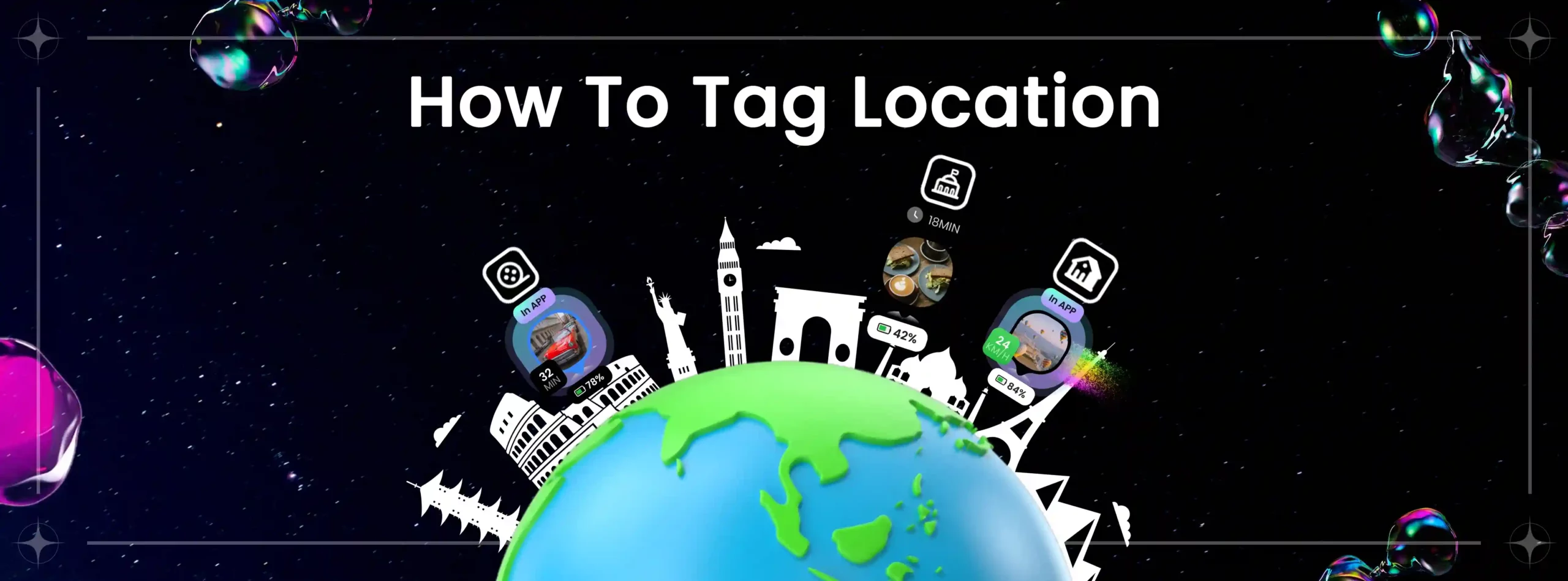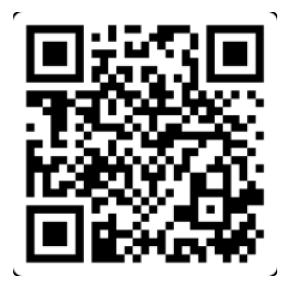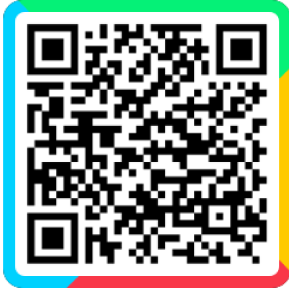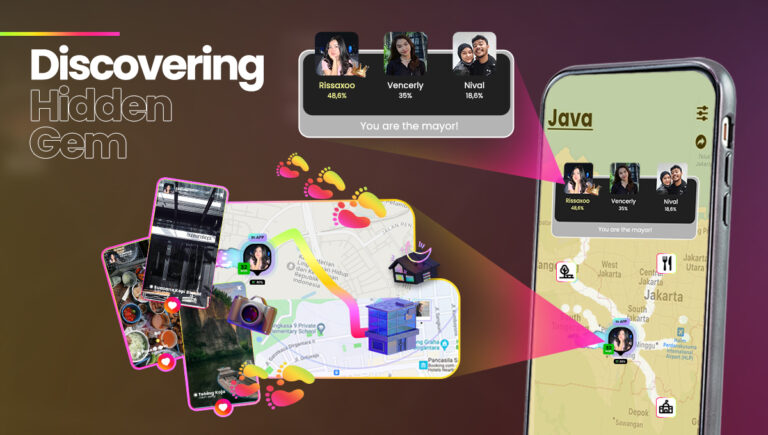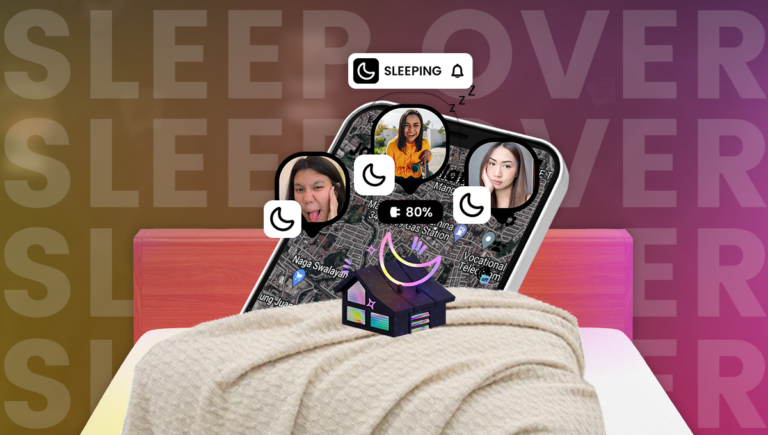Marking frequently visited locations in a navigation app can certainly make your activities outside easier. But, how to mark a location on the map in simple ways?
One easy way to mark favorite locations is by using the Social Map Jagat. The app allows you to save and mark your frequently visited locations. Later on, you can view all the saved locations in a list.
So, let’s find out how to mark locations in various navigation apps by reading the following article.
How to Mark Your Location on Various Apps in Simple Ways
The feature of marking and saving locations in the navigation app is indeed an innovative feature that makes it easier for users when they are traveling.
The great thing is, with this feature, you don’t have to bother writing down your home address manually when your friends want to visit you.
So, if you want to make use of this location-marking feature, let’s keep reading the explanation on how to mark a location below!
How to Mark a Location on Google Maps
Google Maps is one of the popular navigation applications that have additional features to mark and save favorite locations.
You can mark your location from devices, such as a laptop, smartphone, or tablet.
1. Using Laptop
You can follow the steps below to mark your location using Google Maps on your laptop.
- Open the Google Maps page in your browser.
- Click on the arrow-shaped icon in the top left corner of the screen.
- Click on the three-line icon.
- Click on the “Your Place” button, then select “Labeled”. You can add the desired location to one of several lists, such as favorites, want to go, starred places, or create a new list.
- Enter your complete address.
- Click on the “Save” button.
Read also: 4 Easy Ways on How to Improve Location Accuracy on Jagat.io
2. Using a Smartphone
For those who want to mark a location on Google Maps conveniently, you can try it through the smartphone and follow these simple steps.
- Open the Google Maps application on your smartphone.
- Search for an address or drag the location point you want to save.
- Tap and hold the red balloon icon at the location point.
- Click the “Save” button.
- Add that location to your favorites list, want-to-go list, starred places, or create a new list of your own.
How to Mark Locations Using the Social Map Jagat
For those of you who want to mark locations for social media interactions, using the Social Map Jagat could be a perfect choice!
Here are the steps to mark frequently visited locations through the Social Map Jagat.
1. Click on the profile photo on Social Map
The dot on your profile picture in the social map serves as an indication that you are currently in a particular place.
Now, in order to mark and save that place, the first step you can take is by clicking on your profile picture.
2. Click on the “NEW” button
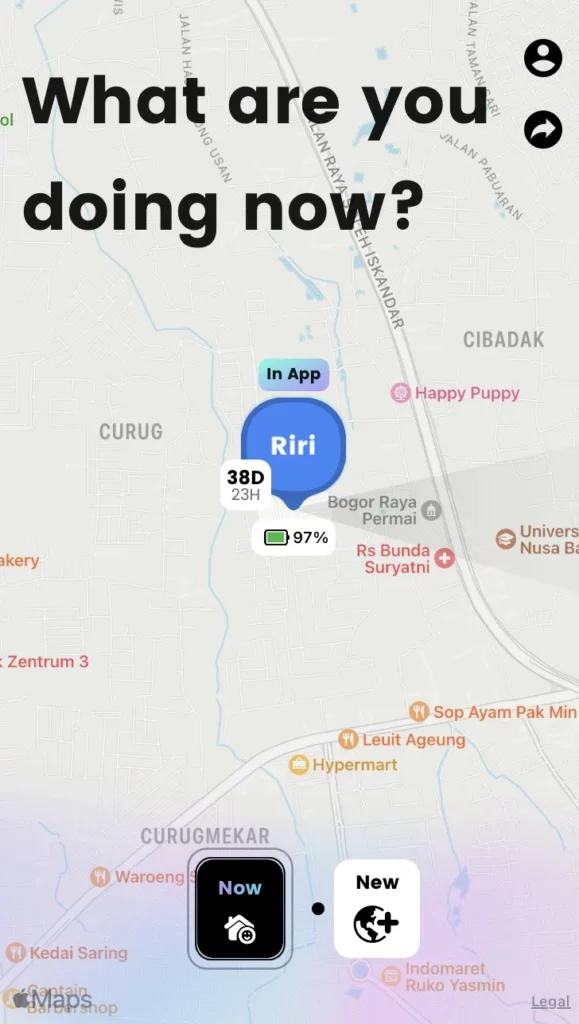
After clicking on the profile photo, you will see two buttons at the bottom of the screen, namely “NOW” and “NEW”.
Choose the “NEW” button to save and mark your favorite locations on the Social Map Jagat.
3. Select the “Create a new location” option
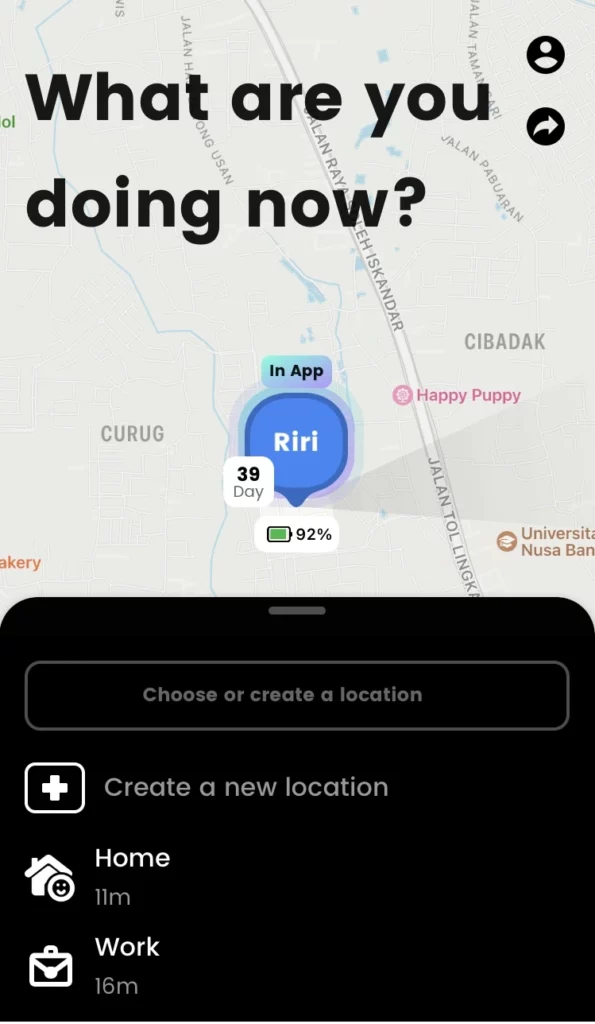
Next, the screen will display a button that says “create a new location” along with a list of saved locations.
You can click on the “create a new location” button to mark a location on the Social Map.
Read also: Simple Tips for Location Sharing Using Various Apps
4. Enter the location name and choose a category
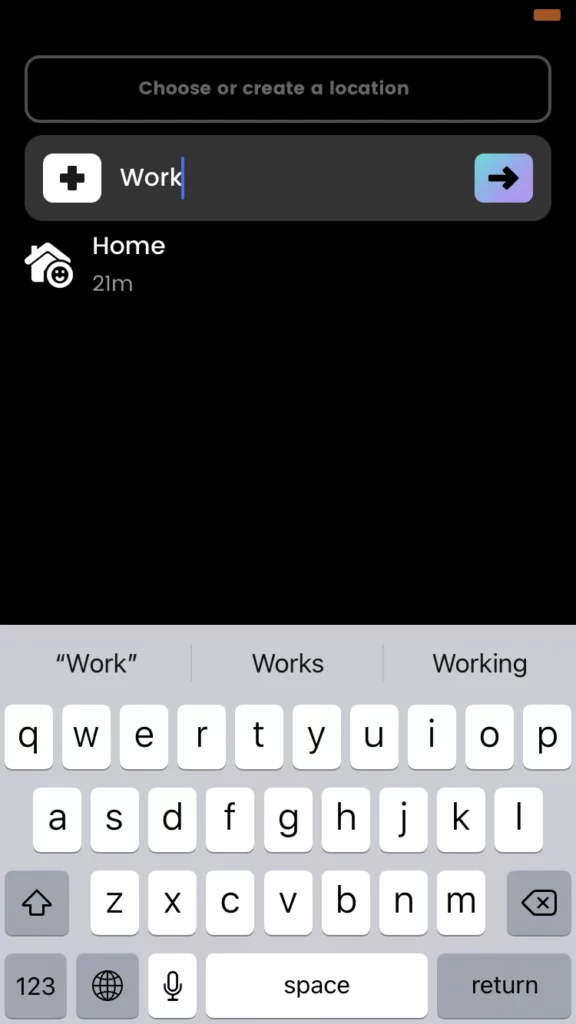
The next tip on how to mark a location on Social Map Jagat is to enter the name of the location.
For example, if you want to save the location of your office, simply write “work” in the available column. Then, click on the arrow button located on the right side of the column.
After that, Jagat will display various options for place categories, such as home, company, hotel, bank, movie theater, office building, playfield, cafe, and many more.
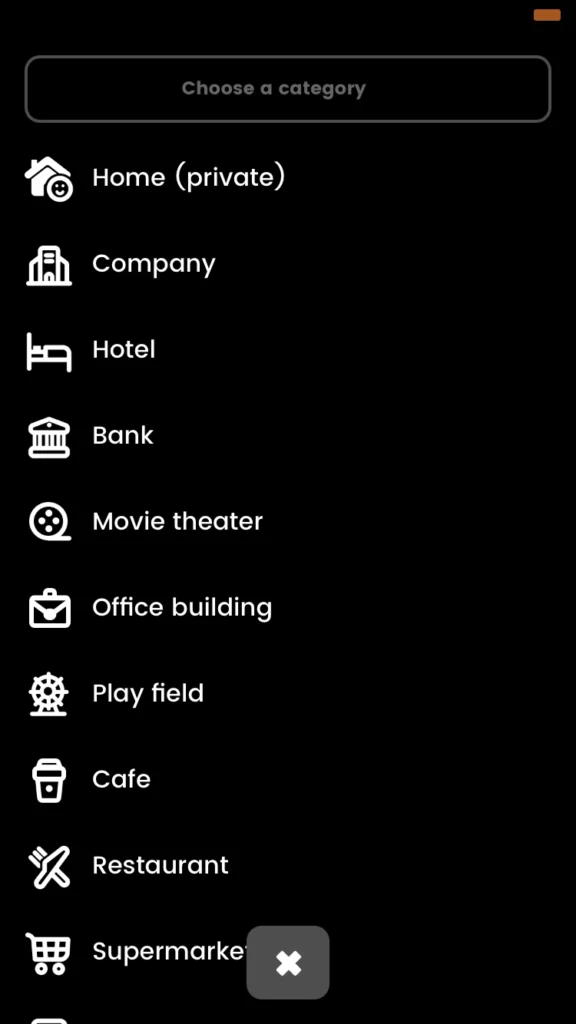
You can choose the category that corresponds to the type of place you want to save. If you want to mark an office building, simply select the “office building” category.
5. Click on the “I’m here” button
Lastly, all you have to do is click the “I’m here” button and wait for your favorite location to be saved in the Jagat app. It’s convenient, right?
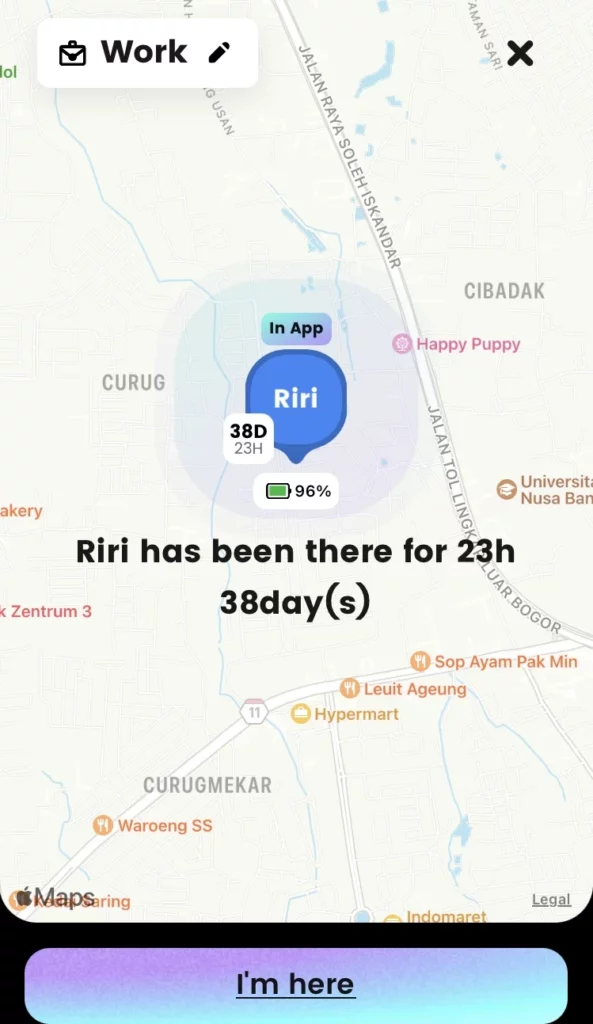
So, that is a review of how to mark locations using various applications that you can try.
If you want to mark your frequently visited locations and upload your moments, just give the Social Map Jagat a try!
The Social Map Jagat features NOW, which includes a location marking feature, allowing you to save your favorite locations and share your moments with other users.
Marking a location on Jagat is quite simple. Just click on your profile picture taken at a particular place on the social map, add the name, save it, and then share that location with your friends.
So, what are you waiting for? Enjoy the joy of marking your favorite locations with Jagat by downloading the app on the App Store or Google Play Store now!
Read also: How to Find Your Friend’s Location Using Jagat Easily